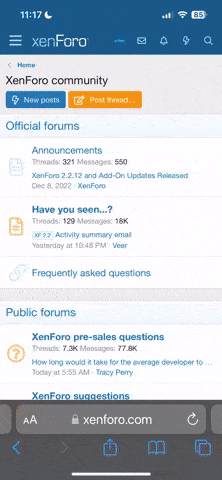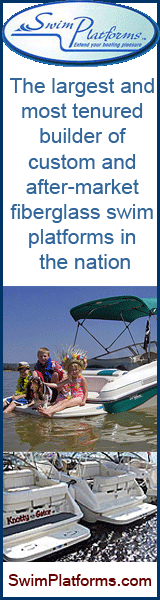I have seen a few of Todds larger photos, and I think in the PNW we have the scenery to post some of the best photos. Now, doing so with a width of 640 pixels really doesn't cut it, so I have been thinking about how to stay within the guidelines and still make some spectacular scenery shots available.
Thanks to Kenpcfl and his filter post for showing me how to do these photos in line. That really helped me figure out this method. I am using small photos as links to other images off site. The small photos are also off site so I can put them in line with the text. Check this out, these photos are from Victoria BC, where you can tie up right here for about $25 per night.
These photos are 'clicky'.






In order to make this all work, you just need to have access to a server that lets you post your photos without intermediate software getting in the way and redefining them. If you can just ftp the images to your server, then you are set.
Thanks to Kenpcfl and his filter post for showing me how to do these photos in line. That really helped me figure out this method. I am using small photos as links to other images off site. The small photos are also off site so I can put them in line with the text. Check this out, these photos are from Victoria BC, where you can tie up right here for about $25 per night.
These photos are 'clicky'.






In order to make this all work, you just need to have access to a server that lets you post your photos without intermediate software getting in the way and redefining them. If you can just ftp the images to your server, then you are set.