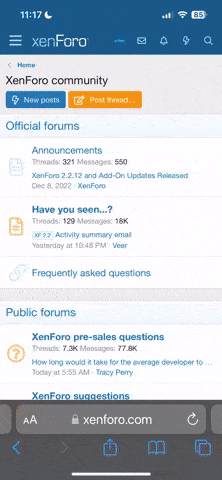BryanOnTheBay
Member
- Oct 6, 2013
- 540
- Boat Info
- "Havana Crush" - 1998 270 Sundancer
- Engines
- 7.4L Mercruiser MPI Bravo III Outdrive
While not exactly a night mode per se, there is an Accessibility setting that allows you to tint your screen. As a result, you can tint the screen fully red, simulating a night mode. This is great for using your iOS device at night without losing your night vision. Also, it only affects the display, so any pictures you take will be normal color.
To use it, go to Settings>Accessibility>Display Accomodations>Color Filters. Turn the switch on, select "Color Tint", and select your color(red in this case). Scroll down and slide the Intensity slider all the way to the right. Your screen should now be red.
You can then add it to be switched from your Home button by scrolling to the bottom of the Accessibility screen and choosing "Accessibility Shortcut" then choosing "Color Filters" from the list. You will then be able to triple click the Home button to toggle between red and normal screens. The only downside of this seems to be that anything that has a red color will disappear.
On Android, there are various apps that do it to my understanding, just watch out for malware when downloading them. This on iOS, being integral to the operating system has no risk.
Bryan
To use it, go to Settings>Accessibility>Display Accomodations>Color Filters. Turn the switch on, select "Color Tint", and select your color(red in this case). Scroll down and slide the Intensity slider all the way to the right. Your screen should now be red.
You can then add it to be switched from your Home button by scrolling to the bottom of the Accessibility screen and choosing "Accessibility Shortcut" then choosing "Color Filters" from the list. You will then be able to triple click the Home button to toggle between red and normal screens. The only downside of this seems to be that anything that has a red color will disappear.
On Android, there are various apps that do it to my understanding, just watch out for malware when downloading them. This on iOS, being integral to the operating system has no risk.
Bryan